Rarity Indicator
The Rarity indicator used on this site takes two forms
The most common form being a value between 1 and 10 with
· 1 – extremely common
· 10 – extremely rare
Some cards, especially more modern ones, have known production numbers. In cases where this occurs, the rarity indicator will show how many cards were produced, rather than use the 1 to 10 scale. You will see this displayed in the following formats
· 112 produced (exact number of cards known)
· ~112 produced (approximately 112 produced based on published production ratios)
**** Please note, the rarity indicator should only be used as guide to the rarity of a particular card in relation to other cards. It should not be used as a guide to the value of the card.
Aussie Rules Collectables acknowledges that rarity can be subjective and we are happy to receive feedback on the rarity values if you think they are significantly incorrect.
Set Search
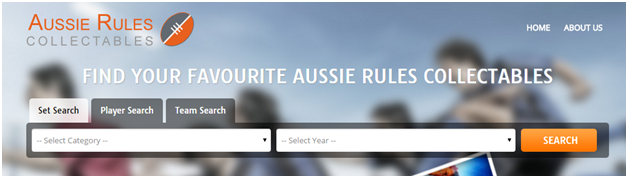
Step 1. Click on the Set Search tab
Step 2. Choose a Category from the left selection box above
Step 3. Choose a yearly range from the right selection box above.
Step 4. Click on the search button.
The search will return a list of sets that match the Category and yearly range that you have chosen.
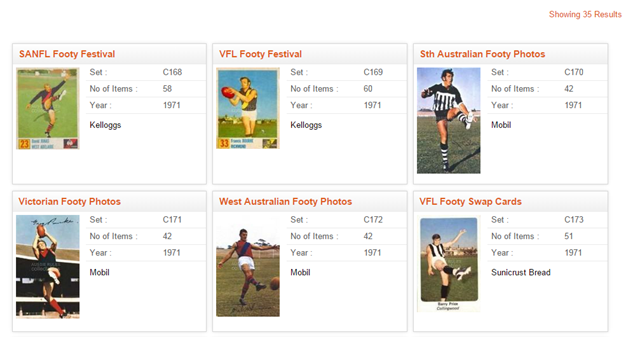
Step 5.Click on the image or the Set Name you wish to view and you will be directed to a list of all items that were issued in that set.
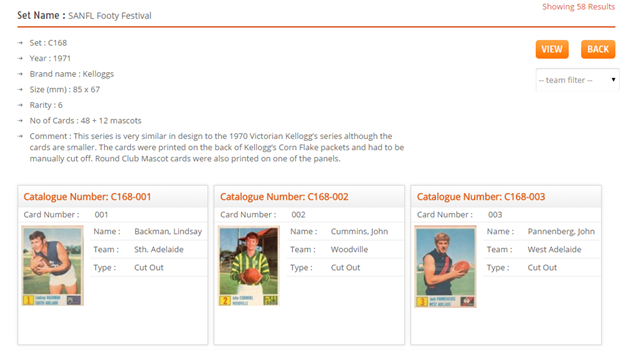
Once you have chosen to view a set, there are a number of options to use –
You can scroll down to see all the images of the items in a set. Scrolling has a small delay as it downloads the images to display as you scroll down.
You can click on the Catalogue Number or the image of a particular card to see a larger image and the estimated rarity of the card.

Click on the down arrow of the --team filter-- field to see a list of the teams that are represented in the set you have chosen. Choosing a team from this list will display the cards in the set from that team only.
The text list provided by the View button (see below) will also show the cards from the team chosen when using the team filter.
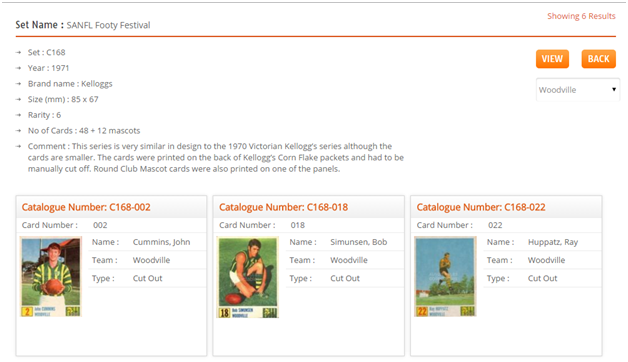
Choose Show all teams from the team filter field to return to the complete set listing.
You can use the 'VIEW' button in the top right corner of the set list to see a text list of all the cards in the set. This is a quick way to see all the items in the set, especially for large sets.
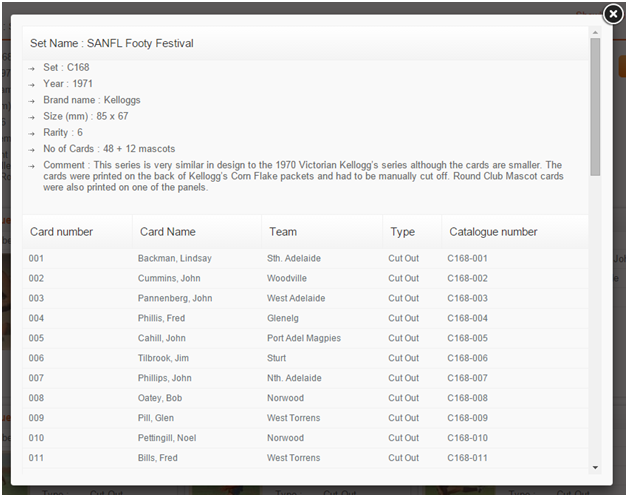
The 'BACK' button will return you to the list of all sets within the Category and year range. The back and forward buttons on your browser window will not do this for you.
Player Search
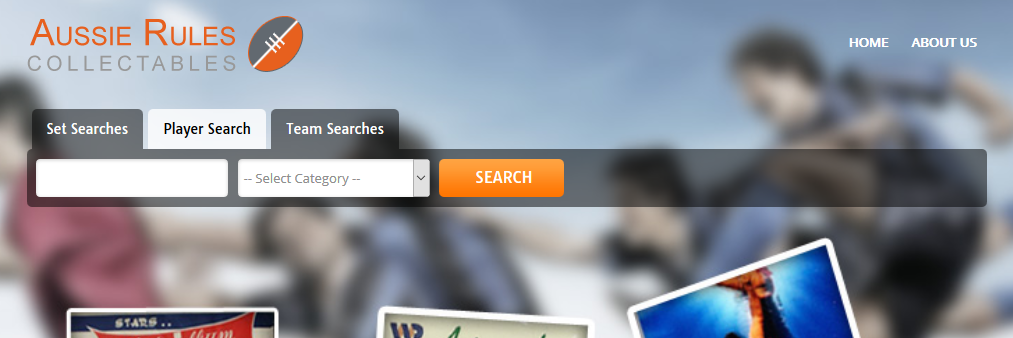
Step 1. Click on the Player Search tab
Step 2. Type in the Surname of the player you wish to search for. A list of matching names will appear under the box you are typing in
Step 3. Click on an individual name
Step 4. Choose the Category of Item you wish to see. Choose 'All' to see all items for the player.
Step 5. Click on the search button. You must have chosen a name for the search button to work.
The search will return a list of items that the player chosen has appeared on.
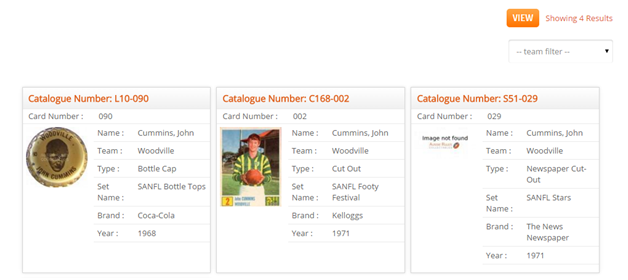
You can click on the Catalogue Number or the image of a particular card to see a larger image and the estimated rarity of the card.

You can use the 'VIEW' button in the top right corner of the player list to see a text list of all the items for that player. This is a quick way to see all the items, especially for players that have appeared on many.
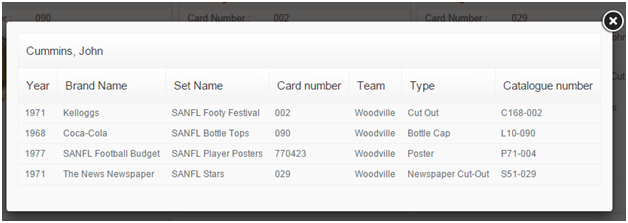
The team filter field will also show the teams that the player has represented. Choose a team from the list to see items for that particular team only.
Team Search
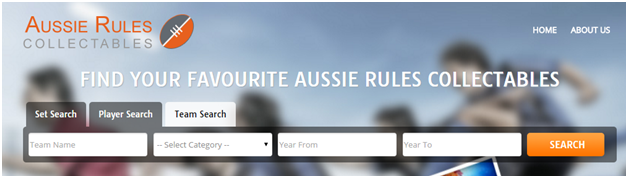
Step 1. Click on the Team Search tab
Step 2.Type in the name of the team you wish to search for in the Team Name field. A list of matching names will appear under the box you are typing in.
Step 3. Click on a team name (Only one can be chosen)
Step 4.Choose a Category from the Select Category field. (You must choose one)
Step 5. Type in a year range to search on in the Year From and To fields. (eg. 1989, 2010)
Step 6. Click on the search button.
The search will return a list of items from the Category you have chosen for that team within the year range chosen.
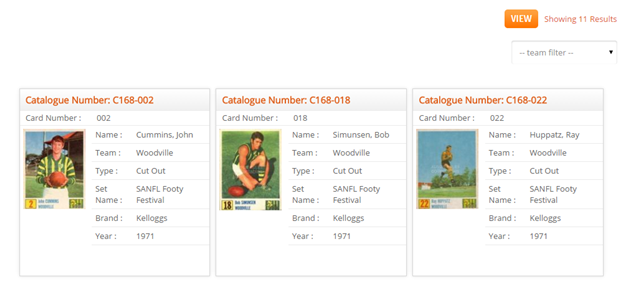
As with the previous search types, you can now -
1. Click on the Catalogue Number or the image of a particular card to see a larger image and the estimated rarity of the card.
2. Use the 'VIEW' button in the top right corner of the player list to see a text list of all the items for that player. This is a quick way to see all the items, especially for players that have appeared on many.
Handy Hint – If you wanted to see all Membership Cards for your team, use this search and choose the team name you want, Membership Cards as the Category, and the Year range as 1850 to (present year).